Aw, Come On! I Wanted A JPEG, Not A PDF!
It’s a busy day, with piles of work stacking up in front of you. With each addition to the load, you can almost feel the hair on your head turning gray.
To get started, you pick up a stack of images you need to scan to your editor before they can be placed in your newsletter. You take the images over to your new imageRUNNER ADVANCE and scan one in, making sure to select the file type .jpg in the process. So far, so good. Then, as you start to scan in the next one, you notice the settings have reverted back to .pdf. No problem, you think to yourself as you reselect .jpg.
However, when you begin to scan in the third image, it’s back to .pdf. “NNNOOOOOOOO!” you cry out in anguish. You grab the bat you conveniently keep next to the copier, and then proceed to go Office Space on the new imageRUNNER. Your fantasy is interrupted by a quickly developing headache playing a drum solo on your frontal lobe. You place your forehead in your hand and shake your head slowly, with a sigh.
Before you decide to use your copier as a piñata, follow these simple instructions to make your preferred settings the default on your new imageRUNNER ADVANCE.
On the Main Menu, select Scan and Send.
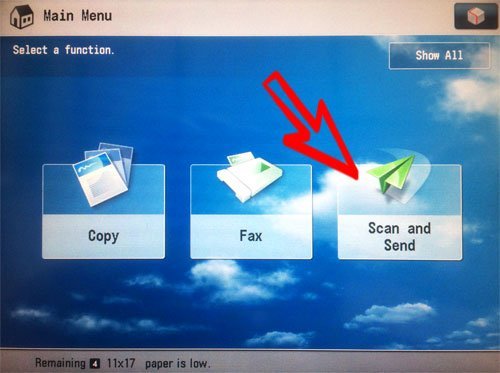
On the next screen, select the File Format box.
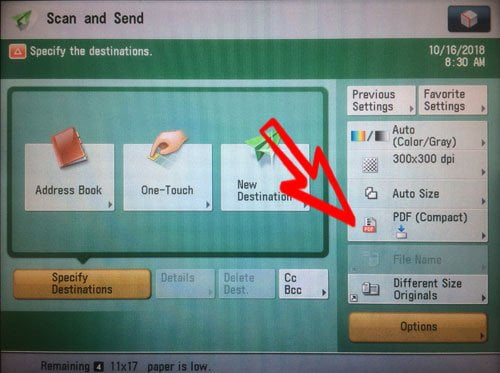
The File Format screen will have the default file format pre-selected.
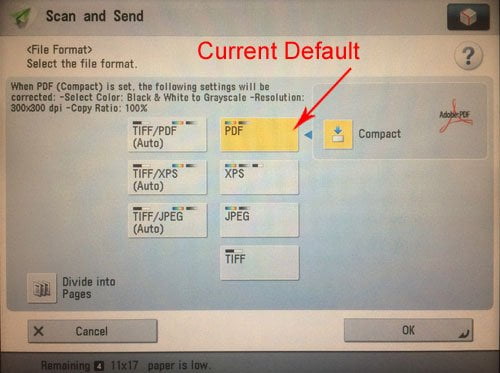
Select your preferred file format and then press OK.
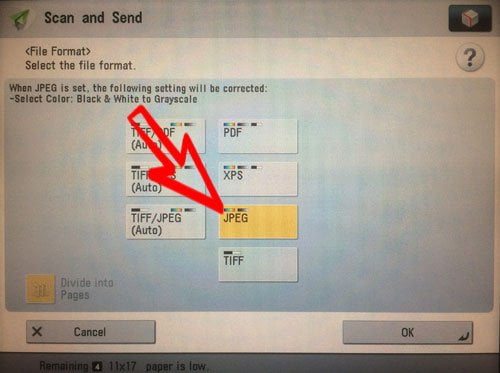
On the next screen, press the image of the cube in the top right corner.
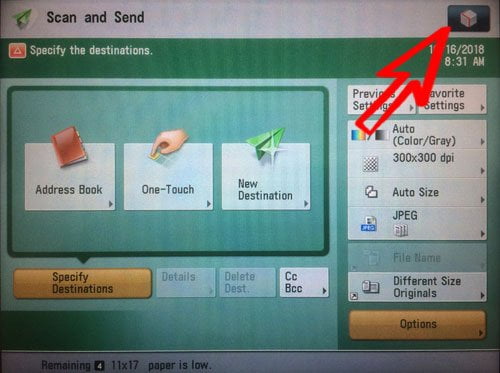
On the following menu, select Change Default Settings.
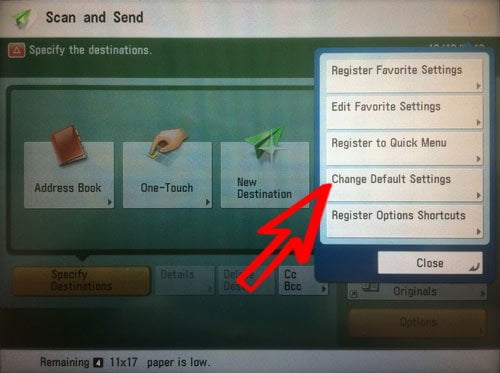
This last screen will display the settings you just changed. Simply press Yes to continue.
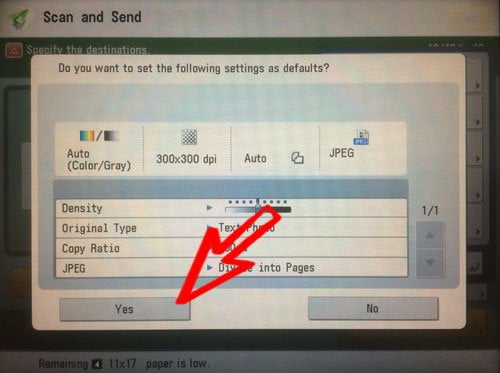
That’s it! Finito! All done! If you still wish to Hulk out on a piece of office equipment, at least you won’t have to take it out on your imageRUNNER ADVANCE.
